Punjab State Board PSEB 7th Class Computer Science Book Solutions Chapter 3 Microsoft Word (Part-I) Textbook Exercise Questions and Answers.
PSEB Solutions for Class 7 Computer Science Chapter 3 Microsoft Word (Part-I)
Computer Guide for Class 7 PSEB Microsoft Word (Part-I) Textbook Questions and Answers
1. Fill in the Blanks
Question 1.
Ctrl + S used to …………………
(a) Save
(b) Open
(c) New
(d) Close.
Answer:
(a) Save
Question 2.
Below the ruler, the large area is called the ………………..
(a) Text Area
(b) Open Area
(c) Close Area
(d) All of these.
Answer:
(a) Text Area
![]()
Question 3.
There are two scroll bars in a word document ……………. and …………… .
(a) Horizontal, vertical
(b) Left, Right
(c) Upper Bar, Lower Bar
(d) None of these.
Answer:
(a) Horizontal, vertical
Question 4.
To Open a new document, ……………. Press keys from the keyboard.
(a) Ctrl + O
(b) Ctrl + N
(c) Ctrl + S
(d) Ctrl + 5.
Answer:
(b) Ctrl + N
Question 5.
The view shows the document as it will look when it is printed.
(a) Print Layout
(b) Draft
(c) Outline
(d) Full size.
Answer:
(a) Print Layout
![]()
2. Very Short Answer Type Questions
Question 1.
Write the name of option that is present at the bottom-right corner of every group.
Answer:
Dialog Box Launcher.
Question 2.
Write the name of the top most bar of the Word window.
Answer:
The top bar of the Word window is the title bar.
Question 3.
Which View of MS Word displays the document in the same way as we get it after printing?
Answer:
Print layout View
Question 4.
Write the shortcut to create a New document.
Answer:
The Ctrl + 0 shortcut key is used to open a new document.
Question 5.
Which layout view shows the outline of a document?
Answer:
Outline view represents the outline of the document.
![]()
3. Short Answer Type Questions
Question 1.
What is a Word Processor?
Answer:
Word processing is a process by which we can create, save, and print any type of document in a computer and it can be used anytime in the future and can be edited if required. The software that is used for word processing process called word processor. For example: MS Word, Note Pad, Word Pad and word perfect all are word processors.
Question 2.
Write the name of some Word Processing Software.
Answer:
The software that is used for word processing process called word processor. For example: MS Word, Note Pad, Word Pad and word perfect all are word processors.
Question 3.
How to start the MS Word?
Answer:
The steps to start MS Word are as follows:
2. Now click on All Program from the popup menu as shown in the picture below.
3. Now click MS Office→MS Word.
Or
Type ‘Word” in the search bar as shown in the picture below and press Enter key from the keyboard
![]()
Question 4.
Write the name of different parts of MS word window.
Answer:
Components of MS word window are as follow:
- File menu/Office button:
- Home
- Insert
- Page layout
- References
- Review
- view
- Quick access toolbar
- Title bar
- Ribbon
- Tabs
- Group
- Commands
- Ruler
- Help
- Document area
- Status bar
- Dialog box launcher 10, view Buttons
- Print layout view
- Full Screen view
- Web Layout view
- Draft view
- Outline view
Question 5.
Define the Text Area.
Answer:
Right below the ruler, there is a large space called the text area. This is the area where we type our document; the blinking line in this area is called the insertion point which indicates that your typing will start from this place.
![]()
4. Long Answer Type Questions
Question 1.
Explain the special features of MS Word.
Answer:
Some of the special features of Microsoft word are as follows:
- MS Word allows us to include text anywhere in the document.
- We can delete any word, line or page from the document as easily as we erase the words written on paper.
- We can cut and copy the text and paste it anywhere in the same document or any other document.
- MS Word allows us to set the page margin and page size according to our needs.
- We can add Bold, Italic and Underline effects to the text.
- We can change the size, style, color of the text.
- We can add header on the top of pages and footer on the bottom of the page.
- We can add pictures, chart, graphs and smart art.
- We can convert the text into tables.
- You can also set different margins in a document and also determine the different locations to start a paragraph.
- It also provides us with the facility of macro. This is a list of many commands with which our time is saved.
- MS Word also provides us the facility of spelling checks. It shows a red line below the words that are incorrect.
- MS Word also provides us the facility of grammar checks.
- It also provides Find and Replace option.
- It also provides the facility of dictionary with which we can find many words with the same meaning and use them in our document.
Question 2.
Explain Document views in MS Word.
Answer:
At the bottom right of the window screen is a set of 5 buttons that allow us to view the document in a different view.
1. Print Layout:
This is the default document view in Word. The Print Layout view shows the document as it would appear after printing. Full Screen Layout view: This view opens the document to a full screen. This layout helps us to make our document easily readable above the screen.
2. Web Layout:
This view displays a document on the screen the way it will look when viewed in a Web browser if you saved it as a web page. Out Line view: The outline view shows the document as an outline form.
3. Draft view: This is the most commonly used view, in this view we can edit our document very quickly and easily.
![]()
Question 3.
How to Create and Save a New Document in MS Word?
Answer:
Follow these steps to create a new document:
2. Now click on New option from the drop down menu.
3. A New Document dialog box will appears on the screen.
4. Click Blank Document option from this dialog box and then Click Create Option.
5. Now a blank document will appear on the screen.
Or
You can create a new document by pressing the Ctrl + N keys from the keyboard.
Saving A File:
To save a newly created document follows these steps:
1. Click the File tab or Office Button.
2. Click Save option. The Save dialog box appears.
3. Now type the name of your document in File name box and then click Save button.
Or
You can also save your document by pressing the Ctrl + S keys from Keyboard.
Now your document is safe for future use.
![]()
PSEB 7th Class Computer Guide Microsoft Word (Part-I) Important Questions and Answers
1. Fill in the Blanks
Question 1.
……………… is used to open other options in any group.
(a) Open button
(b) New button
(c) Dialog Box Launcher
(d) All these.
Answer:
(c) Dialog Box Launcher
Question 2.
The …………….. tab is used to prepare the thesis or books.
(a) Insert
(b) design
(c) Review
(d) Reference.
Answer:
(d) Reference.
Question 3.
Orientation option is available in …………..tab.
(a) Design
(b) insert
(c) Page Layout
(d) home.
Answer:
(c) Page Layout
![]()
Question 4.
Which keys are used to secure the work done.
(a) Ctrl + N
(b) Ctrl + S
(c) Ctrl + 0
(d) Ctrl + P.
Answer:
(b) Ctrl + S
Question 5.
The total number of pages and words appears on the …………… bar.
(a) Title
(b) Status
(c) Horizontal
(d) None.
Answer:
(b) Status
Question 6.
Document can be typed in ………………. area in Word window.
(a) Text
(b) font
(c) Format
(d) View.
Answer:
(a) Text
Question 7.
The table option is available in the ……………. menu.
(a) File
(b) home
(c) Insert
(d) design.
Answer:
(c) Insert
![]()
Question 8.
Prepared documents are called …………………… .
(a) Template
(b) Blank document
(c) Table
(d) Margin.
Answer:
(a) Template
2. True/False
Question 1.
MS-Word is not a word Processing Software.
Answer:
False
Question 2.
We cannot find and replace a word in MS-Word.
Answer:
False
Question 3.
Tabs appear on the top of ribbon.
Answer:
True
Question 4.
Ctrl+C keys are used to create a document.
Answer:
False
Question 5.
In MS-Word there are three types of ruler.
Answer:
False
![]()
3. Short Answer Type Questions
Question 1.
What is Microsoft Word?
Answer:
MS Word is word processor software published by Microsoft Company that works on formatting text and graphics and creating a variety of documents.
Question 2.
Write the names of all the groups available in the Home tab.
Answer:
It consists of clipboard, font, paragraph, styles and editing groups.
Question 3.
Which option is used to check grammatical errors in a document?
Answer:
The grammar check option is used to check the grammatical errors.
Question 4.
Which option is used to check the spellings of words in the document?
Answer:
The Spell check option is used to check the spellings of words.
![]()
Question 5.
What are tabs?
Answer:
Tabs are groups of related commands that appear at the top of the ribbon.
Question 6.
Which view can you use to view the document as an outline form?
Answer:
Outline view is use to view the document as an outline form.
Question 7.
Which option is used for MS-Word related help?
Answer:
Help icon is used for MS-Word related support.
Question 8.
Which option is used to add one document to another document?
Answer:
Mail-Merge option is used to add one document to another document.
![]()
4. Long Answer Type Questions
Question 1.
What is word processing? Write down its features also.
Answer:
Wort Processing:
We make a lot of mistakes when typing a document with the help of typewriter, which we can’t correct again, we have to type the document again to make it better, but word processing gives us a facility through which we can easily correct our mistakes in typed documents without having to retype them.
Word processing is a process by which we can create, save and print any type of document in a computer and it can be used anytime in the future and can be edited if required. The software that is used for word processing process called word processor. For example: MS Word, Note Pad, Word Pad and word perfect all are word processors.
Features of Word Processing:
Following are the features of word processor :
- A word processor provides an easier and faster method to type the text.
- It offers so many styles, size, color, effects for text.
- Using a word processor, you can apply editing operations to the text.
- It stores all your documents for. future use.
- It allows you to insert photos, music, background etc. into the document.
- It can move any document from one place to another with the help of cut, copy, and paste option.
- You can delete, edit, update the data in the pre-created document at any time.
- It helps us to find and correct mistakes in the typed text.
- It also provide the facility to check the grammar mistakes in the typed text.
![]()
Question 2.
How we can open a document in MS Word?
Answer:
Open an Existing Document:
Follow these steps to open an existing document:
- Click the File tab or Office Button.
- Click Open option. The Open dialog box appears.
- As shown in picture below select a document which you want to open and then Click Open button.
- Now your document will open on the screen.
Or
You can open an existing document by pressing the Ctrl + O keys from the keyboard.
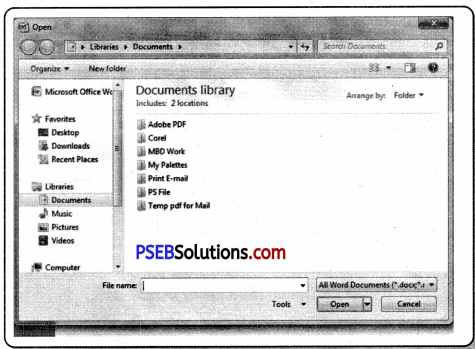
![]()
Question 3.
Write down all the commands of File Menu.
Answer:
1. File Menu:
This option is available in the upper left corner of the window, it contains many of the following commands:
(a) Home:
It has options like font color, font size, font style, alignment, bullets, line spacing, etc. All the basic elements that someone might need to edit their document are available in the Home option.
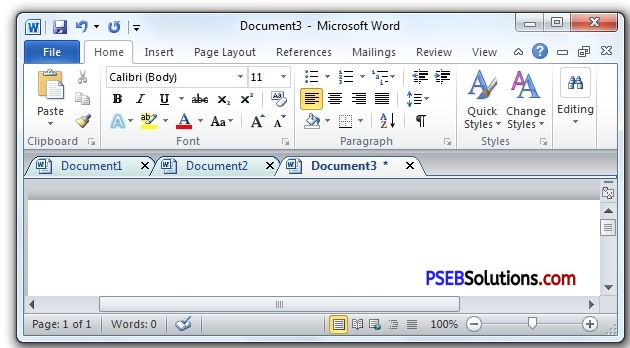
(b) Insert:
Tables, sizes, images, charts, graphs, headers, footers, page numbers, etc. are available in insert options.
(c) Design:
The template (pre-created document design) or the design in which you want your document to be created can be selected under the Design tab.
(d) Page layout:
Under the Page Layout tab we can find the options such as Margins, Orientation, Columns, Lines, Indentations, Spacing, etc.
(e) Reference:
This tab is most useful for those who are preparing thesis or writing books or working on a long document. Footnote, table of content, bibliography, captions etc. options can be found under this tab.
(f) Review:
Spell check, grammar, thesaurus, word count, language, translation, comments, etc. can all be tracked under the Review tab.
