Punjab State Board PSEB 6th Class Computer Book Solutions Chapter 4 Introduction To Ms Paint Textbook Exercise Questions and Answers.
PSEB Solutions for Class 6 Computer Science Chapter 4 Introduction to MS Paint
Computer Guide for Class 6 PSEB Introduction to MS Paint Textbook Questions and Answers
1. Fill in the Blanks
Question 1.
The bar is present at the top of the paint window.
(a) Title Bar
(b) Status Bar
(c) Scroll Bar
(d) Task Bar
Answer:
(a) Title bar
Question 2.
toolbar present in title bar by default. Its position can be changed either to below or above the ribbon.
(a) Quick access bar
(b) Status Bar
(c) Scroll Bar
(d) All of these
Answer:
(a) Quick access bar
![]()
Question 3.
The first on the left of the Menu Bar is the …………. Button.
(a) Paint
(b) Help
(c) Close
(d) Minimize
Answer:
(a) Paint
Question 4.
Scroll Bar is used to move the screen. It is of ………….. types.
(a) 2
(b) 3
(c) 4
(d) 5
Answer:
(a) 2
Question 5.
With the help of option we can Save a Copy of picture with another file name.
(a) Save as
(b) Open
(c) New
(d) Exit.
Answer:
(a) Save as
2. Write the Shortcut Keys for following
- To create a NEW file ……………………
- To OPEN an existing file ……………………
- To SAVE a file ……………………
- To PRINT a file ……………………
- UNDO ……………………
- REDO or REPEAT ……………………
Answer:
- Control + N
- Control + O
- Control + S
- Control + P
- Control + Z
- Control + Y.
3. Short Answer Type Questions
Question 1.
What is paint?
Answer:
Paint is an application software developed by Microsoft. It is used to draw paintings and shapes especially by children. It is provided free of cost by Microsoft with Microsoft Windows.
Question 2.
How to start the MS Paint?
Answer:
Paint can be started by clicking on the start button and then going to programs -> accessories and then clicking Microsoft paint.
![]()
Question 3.
Write the names of parts of windows of paint.
Answer:
The different parts of paint window are :
- Title bar
- Menu bar
- Ribbon
- Quick access bar
- Work area
- Scroll bar.
Question 4.
What is work area?
Answer:
Work area is a white area in the middle of the paint window. This area is used for drawing purposes. All the drawing work and shapes are drawn in this area. Whatever is placed in this area can be saved in an image file.
Question 5.
Explain the use of Save Command.
Answer:
The save command is used to save the drawing prepared by the user. It saves the drawing as an image file in various formats.
Question 6.
What are the types of scroll bars ?
Answer:
There are two types of scroll bars:
- Horizontal scroll bar
- Vertical scroll bar.
4. Long Answer Type Questions
Question 1.
What is Quick Access Toolbar? Explain its parts.
Answer:
Quick access toolbar is a toolbar present in the title bar of the paint window. By default this bar contains save undo, redo and customise quick access bar commands. This command can be changed as per requirement. This bar can also be moved from the title bar to below the ribbon. To move the quick access toolbar below the ribbon, the customise quick access toolbar button is clicked. After clicking the button the command shown below the Ribbon is clicked , to display the quick access bar below the ribbon. The user can also click on the various commands given in this menu to display them on the quick access toolbar.
![]()
Question 2.
Define Home Tab Ribbon.
Answer:
Home Tab Ribbon :
All tools, shapes, colour palette and most of the commands are grouped together in the ribbon except Save, Undo and Redo commands which are shown at title bar or in the Quick Access Toolbar. Drop down arrows below each item in the ribbon will give us other options for the tool. Most of the tools used for drawing or other tasks are present in Home Tab Ribbon. There is also an option to minimize the ribbon. If we choose this, the ribbon disappears entirely, but pops into view if you click on the Home tab.
Activity
Let’s revise what we have studied. Write the name of Parts of Microsoft Paint Window.
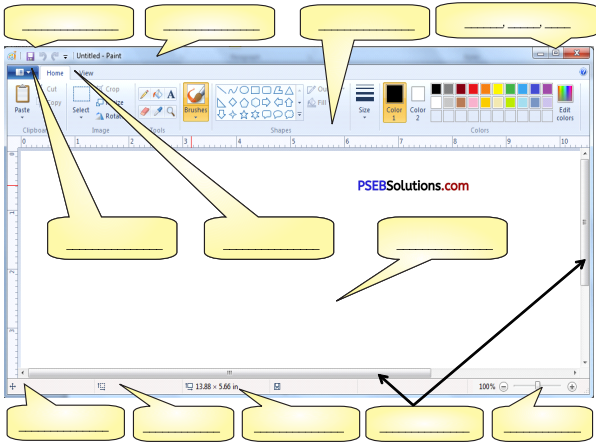
Answer:
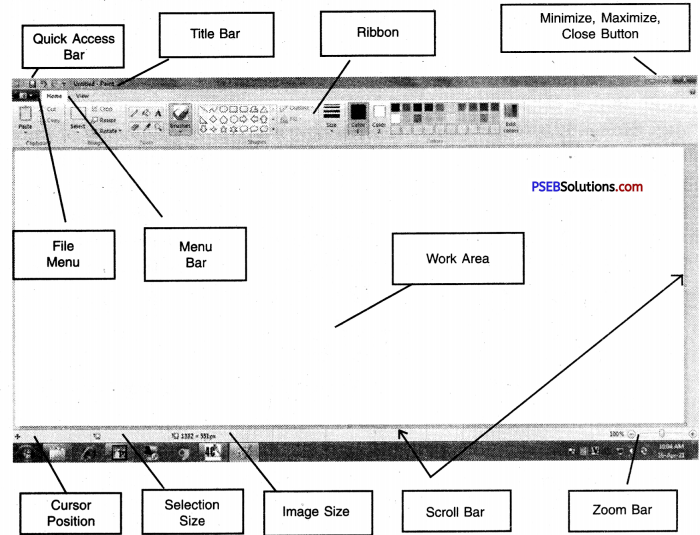
PSEB 6th Class Computer Guide Introduction to MS Paint Important Questions and Answers
1. Fill in the Blanks
Question 1.
Scroll bar is of ………… types
(a) 1
(b) 2
(c) 3
(d) 4.
Answer:
(b) 2
Question 2.
Drawing is made in ………….
(a) Ribbon
(b) Tab
(c) Work Area
(d) Title bar.
Answer:
(c) Work Area
![]()
Question 3.
………….. is at the top of Paint Window.
(a) Status bar
(b) Title bar
(c) Menu bar
(d) Ribbon.
Answer:
(b) Title bar
Question 4.
Commands are in …………… button.
(a) Minimize
(b) Paint
(c) Close
(d) Status bar.
Answer:
(b) Paint
2. Write the Full Forms
1. For Help
2. Close Paint.
Answer:
1. F1
2. Alt + F4.
3. Short Answer Type Questions
Question 1.
What is Quick Access Toolbar?
Answer:
Quick access toolbar is that toolbar which contains most frequently used commands.
Question 2.
Which option is used to remove commands from quick access toolbar?
Answer:
Remove from Quick Access Toolbar.
![]()
Question 3.
What is paint button?
Answer:
The button which is on left side of File Menu is called Paint button. It contains various commands.
Question 4.
For what purpose scroll bar is used?
Answer:
Scroll bar is used to scroll the work area in Paint window.
4. Long Answer Type Questions
Question 1.
What is Paint button ? Explain Commands in it.
Answer:
Paint Button :
This Button appeared at the beginning of Menu bar. When we click on this button and the following Menu Appears.
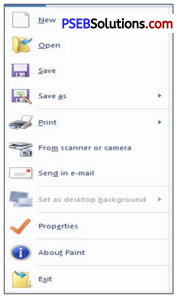
Here we can see some new commands which are discussed in table shown below:
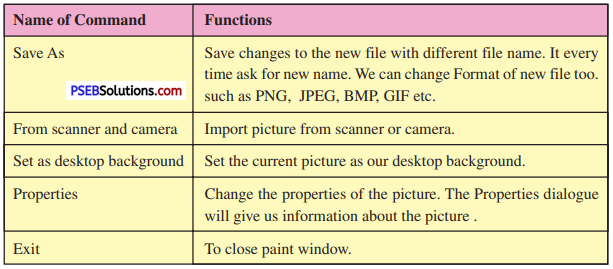
Question 2.
What is status bar ? Explain its parts.
Answer:
The Status Bar is present at the bottom of the Paint Window. It gives information and current status of our drawing. We’ll look at its features from left to right.
![]()
Cursor Position : It gives the Cursor Position, which is helpful when we want to position any picture precisely
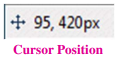
Selection Size : It shows the size of a selection we are making or size of an object we are drawing.
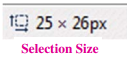
![]()
Image Size : It shows the size of our entire picture, even if the picture is very large and is not visible completely in the window. If we have not changed the units in the Properties dialogue box, the measurement will be displayed in pixels. We can change the measurement to inches or centimetres.
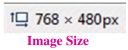
Disk Size : Once we have saved our picture, this option will show the size or drawingon Disk. If paint window is very small, this figure might not be shown.
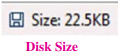
Zoom Slider : The Zoom Slider is convenient if we are working in a zoomed-in view and want to zoom out. However, we cannot zoom in on a particular spot, as we can do with the Magnifier
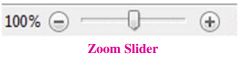
Question 3.
How the work is saved in Paint ?
Answer:
It is good to save our picture as soon as we begin to work. We must click on the Save button on the Quick Access Toolbar every few minutes. This prevents loss of work if the program closes unexpectedly, as in a power failure. When we click the Save for the first time, we will find a dialogue box where we have to type a name for the picture. Type a desired name in the file name text box and click the Save button.
![]()
Save as:
With the help of Save as option we can Save a Copy of picture with another file name. Go to the Paint button and open the menu.

Click Save as
![]()
In the dialogue box, just change the existing name then click the Save button.
