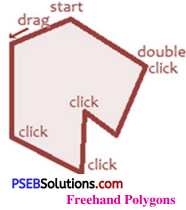Punjab State Board PSEB 6th Class Computer Book Solutions Chapter 5 MS Paint (Part-2) Textbook Exercise Questions and Answers.
PSEB Solutions for Class 6 Computer Science Chapter 5 MS Paint (Part-2)
Computer Guide for Class 6 PSEB MS Paint (Part-2) Textbook Questions and Answers
1. Fill in the Blanks
Question 1.
The clipboard menu has three options—Cut, Copy and …………..
(a) Paste
(b) Move
(c) Close
(d) Zoom
Answer:
(a) Paste
Question 2.
The top button, a diamond shape with a line through it is …………..
(a) Paste
(b) Cut
(c) Copy
(d) Crop.
Answer:
(d) Crop
Question 3.
The ………….. tool can be used to draw pentagon.
(a) Triangle
(b) Rectangle
(c) Pentagon
(d) Hexagon
Answer:
(c) Pentagon
![]()
Question 4.
The Eraser tool erase the part of a picture with the ………….. button of the mouse pressed.
(a) Left
(b) Right
(c) Scroll
(d) None of these.
Answer:
(a) Left
Question 5.
Color 2 is used if we press with the mouse button.
(a) Left
(b) Right
(c) Scroll
(d) None of these
Answer:
(b) Right.
![]()
2. Very Short Answer Type Questions
Question 1.
Which tool is used to draw a Square ?
Answer:
Rectangle tool.
Question 2.
Which tool can be used to erase a part of picture ?
Answer:
Eraser.
Question 3.
Which tool allows us for zoom-in our picture ?
Answer:
Zoom.
Question 4.
Which tool is used for free-hand writing ?
Answer:
Pencil.
Question 5.
Which tool can be used to write text in our drawing ?
Answer:
Text tool.
3. Short Answer Type Questions
Question 1.
What are the options available in the Clipboard Menu ?
Answer:
The options available in clipboard menu are : cut, copy and paste.
Question 2.
Write about Crop option.
Answer:
The Crop option is used to crop or cut a part of a picture. The crop button is a diamond shape with the line at the top type button. This button helps us to crop our picture to the selected area only.
![]()
Question 3.
Write the name of tools available in Tools Menu.
Answer:
Following tools are available in MS Paint tool menu :
- Pencil
- Filled with color
- Text tool
- Eraser
- Color picker
- The magnifier.
Question 4.
What is size tool ?
Answer:
The size tool allows the user to select the width of a brush or a shape. This tool is active only when a brush or shape is chosen. After selecting a brush or shape the user can shape the brush.
Question 5.
Write about brushes.
Answer:
Brushes are like order brushes. They give the same effect as the ordinary brushes give. There are different types of brushes available in MS Paint. The width of Brush can be changed with size tool.
Question 6.
Give the name of groups present there in the home tab ribbon.
Answer:
Calling groups are available in home tab ribbon :
- Clipboard
- Image
- Tools
- Brushes
- Shapes
- Size
- Color.
4. Long Answer Type Questions
Question 1.
Explain the color tool of MS Paint.
Answer:
The Color section of the ribbon has three parts :
- Boxes; showing the active colors-Color 1 and Color 2
- The Color Palette
- The Edit Colors button.
1. Color Box :
Color 1 : Color 1 is the Foreground Color and is always black when we open Paint.
Color 2 : Color 2 is the Background Color and is always white when we open Paint.
2. The Color Palette :
The two top lines of the Color Palette show all the colors available. Whenever we are making a picture. The line of blank squares at the bottom shows those colors we have edited during our work. Once Paint is closed, the edited colors vanish away.
![]()
3. Edit Colors :
The Edit Colors button takes us into the Edit Colors dialog box. We can click any color on an extended palette and click the Add to Custom Colors button.
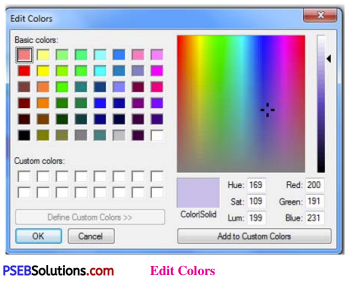
Here only one color will be added to the squares under the palette. To add more colors, we must return to the dialog box and add them one at a time.
Question 2.
What is Text Tool ? How to Format the text ?
Answer:
The Text tool is used to insert any text :
To begin inserting text, click on the text tool. Our cursor will change to an insertion bar. With this cursor we can draw the required size of area for texts. We must not click anywhere outside that area until our text is final from all aspects. When we are using the Text Tool then the Text Toolbar starts appearing.
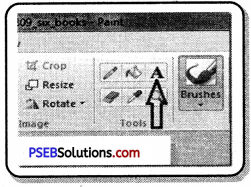
Formatting the Text :
- Select the text we have typed.
- Click the down arrow at the end of the Font Name box, so that a list of fonts drops down.
- Run your cursor-without pressing any mouse buttons—up and down in the font list. As we do this, the appearance of the text we have typed will change accordingly. When we like what we see, click on the name of that font.
- The font list will close.
- We can repeat this process with the Font Size list also.
- We can also click the Background from Transparent to Opaque or vice versa.
- We can change both Color 1 and Color 2.
We can also type text in different colors, fonts and size, in the same text box. When we are making changes, only selected text will be affected. When we have completed editing of text, we can click anywhere outside of your text box. After clicking away from the text box, the Text Toolbar disappears and the text becomes part of our picture. Now, it cannot be edited in any way.
![]()
Activity
Name the following tools :
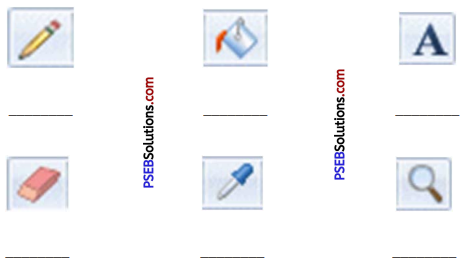
Answer:
- Pencil
- Fill with Color
- Text
- Eraser
- Color Picker
- Magnifier.
Name the following Shapes:
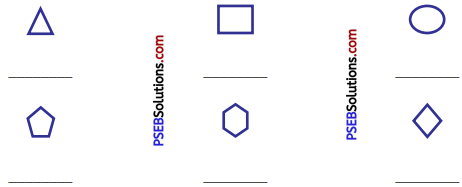
Answer:
- Triangle
- Rectangle
- Oval
- Pentagon
- Hexagon
- Diamond.
PSEB 6th Class Computer Guide MS Paint (Part-2) Important Questions and Answers
1. Fill in the Blanks
Question 1.
Home tab ribbon is below ………….
(a) Menu Bar
(b) Status Bar
(c) Work Area
(d) Scroll Bar.
Answer:
(a) Menu Bar
Question 2.
…………. is used to earse image
(a) Color
(b) Select
(c) Eraser
(d) Pencil.
Answer:
(c) Eraser
![]()
Question 3.
Crop button is of shape ………….
(a) Diamond
(b) Pentagon
(c) Square
(d) Rectangle
Answer:
(a) Diamond
Question 4.
Pentagon has ……………… sides.
(a) 3
(b) 4
(c) 5
(d) 6
Answer:
(c) 5
2. Very Short Answer Type Questions
Question 1.
What options are available in clipboard ?
Answer:
Cut, Copy and Paste.
Question 2.
What options are available in Selection ?
Answer:
Crop, Resize and Rotate Flip.
Question 3.
What do you mean by Fill with Colour ?
Answer:
A closed region can be filled with some colour using Fill with colour command.
![]()
3. Short Answer Type Questions
Question 1.
When we need free form selection ?
Answer:
Free form selection is used when we have to select a region without selecting shapes around this region.
Question 2.
Write about crop option ?
Answer:
The top most button in selection option is crop button. It is used to cut the image as per requirement.
Question 3.
What does Invert Colour option do ?
Answer:
Invert colour option helps to create white text in black coloured marks. With this the text look beautiful.
Question 4.
How does pencil tool work ?
Answer:
Pencil tool is used to draw free hand lines. It can also be used to edit text in zoomed position.
Question 5.
Write about magnifier tool.
Answer:
Magnifier tool is used to zoom in the picture. The picture can be view from near using this tool.
![]()
Question 6.
What is Home Tab Ribbon ?
Answer:
Home Tab Ribbon is main ribbon in MS Paint. It is available below the menu bar. It contains group clip board, images, tools, brushes, shapes, size and color.
Question 7.
What are the parts of Home Tab Ribbon ?
Answer:
The main parts of Home tab ribbon are clipboard, images, tools, brushes, size and color menu. . .
Question 8.
Name the tools available in Tools Menu.
Answer:
Following tools are available in tools menu:
- Pencil
- Fill with color
- Text tool
- Eraser
- Color Picker
- Magnifier
- Brushes.
Question 9.
What is size tool?
Answer;
Size tool is that tool which is used to change the size of brush.
Question 10.
What are brushes?
Answer:
Brushes are used to draw brush like effects in the drawing. They can be of varied width.
![]()
4. Long Answer Type Questions
Question 1.
Explain View Tab Ribbon ?
Answer:
The following section explains the View Tab Ribbon. It has three main options: Zoom, Show or hide and Display. Zooming in and out can be used alone or in conjunction with the Zoom Tool on the Ribbon or the slider on the Status Bar. Zoom in and Zoom out tools can be clicked repeatedly to get a closer or more distant view. The 100% option brings us back to normal view of the picture.
Zoom:
Zooming in and out can be used alone or in conjunction with the Zoom Tool on the Ribbon or the slider on the Status Bar. Zoom in and Zoom out tools can be clicked repeatedly to get a closer or more distant view. The 100% option brings us back to normal view of the picture.
Show or Hide:
This portion of the View Tab Ribbon includes:
- The Show or Hide option for the status bar. The status bar is very useful while drawing pictures precisely.
- Gridlines are convenient if we want to align shapes accurately.
- Rulers can be turned on or off as per our requirement.
Display:
On the Display section, we can click for Full Screen View. We can also get a Full Screen View by hitting F11. We can come back to a normal view by pressing the Esc key.
- Thumbnail is active only when we are zoomed in. It helps us seeing how changes, we have made are affecting our picture in normal view.
Question 2.
Explain color section on Home Tab Ribbon.
Answer:
The Color section of the ribbon has three parts: Boxes; showing the active colors-Color 1 and Color2, the Color Palette and the Edit Colors button
The Color Boxes:
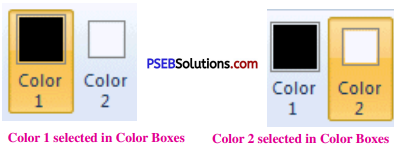
Color 1 is the Foreground Color and is always black when we open Paint.
Color 2 is the Background Color and is always white when we open Paint.
The Color Palette : The two top lines of the Color Palette show all the colors available whenever we are making a picture. The line of blank squares at the bottom shows those colors, we have edited during our work. Once Paint is closed, the edited colors vanish away.

Edit Colors :
The Edit Colors button takes us into the Edit Colors dialogue box
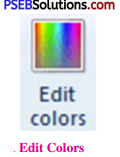
The Edit Colors dialogue box is shown in figure below:
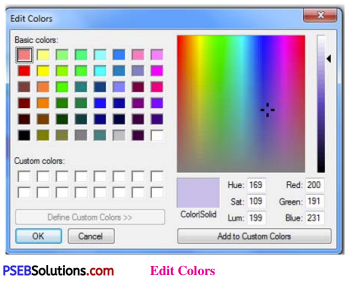
Here we can click any color on an extended palette and click the Add to Custom Colors button. Here only one color will be added to the squares under the palette. To add more colors, we must return to the dialogue box and add them one at a time.
![]()
Question 3.
Write about resize and skew options.
Answer:
Resize and Skew :
The second small button to the right of the large Select button will open the Resize and Skew dialogue as shown in figure below.
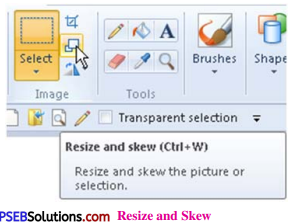
Resize :
We can quickly resize a selection by dragging any of the little blocks-or handles-on the selection rectangle. However, if we want the size adjustment to be precise, we must use the Resize and Skew dialogue box. When we click the Resize icon, the dialog box appears as shown in figure below.
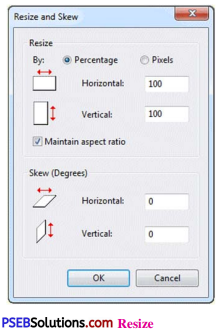
Only the top half of this dialogue is concerned with resizing
Note : While the option Maintain aspect ratio is checked, whatever we type into the Horizontal slot will be repeated in Vertical and our selection will stay exactly in proportion. We can remove the check if we want the selection to be fatter or thinner.

![]()
Skew : The bottom part of the Resize and Skew dialogue box allow us to skew our selection. When we use this option, it makes our selection include a lot of border area to avoid having part of the picture cut off. If this does happen, click Undo and make a wider selection before trying again.
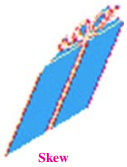
This blue box is skewed 20 degrees horizontally. We can skew a selection both horizontally and vertically
Question 4.
Explain Shapes in detail.
Answer:
In the Shapes Gallery several tools like Rectangles, Rounded Rectangles Ellipses and Freehand Polygons, the Line Tool and the Curved Line Tool can be seen. There are number of other shapes such as arrows, speech balloons, various stars and others are also included.
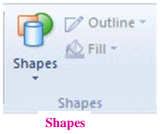
We can open the Shapes Gallery by clicking the down arrow under the Shapes picture and click the shape we want to draw,
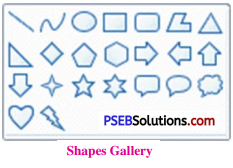
1. Straight Lines : Straight lines can be drawn while the left mouse button is pressed and will usç Color 1. these drawn with the right button will use Color 2. Line wifl be perfectly straight, If we hold down the Shift key while drawing a line. Ellipses, Rectangles, Circles and Squares If we want to draw an exact shape such as a square or a circle, hold the Shift key while we draw.
2. Curved Lines : Click the Curved Line button to draw a curve. Click the Outline button and choose Solid Color or a texture of your choice. Then click under the Size picture and choose a line thickness.
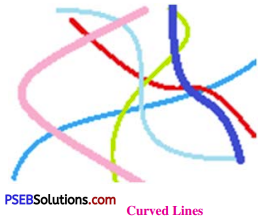
Ellipses, Rectangles, Circles and Squares : If we want to draw an exact shape such as a square or a circle, hold the Shift key while we draw.
Freehand Polygons : To draw a freehand polygon, click the Polygon button in the gallery. Hold a mouse button down and draw the first line of the polygon. Then release your mouse button and click where you want the next line to end. Keep clicking end points until you want the last line to finish the shape, then double click