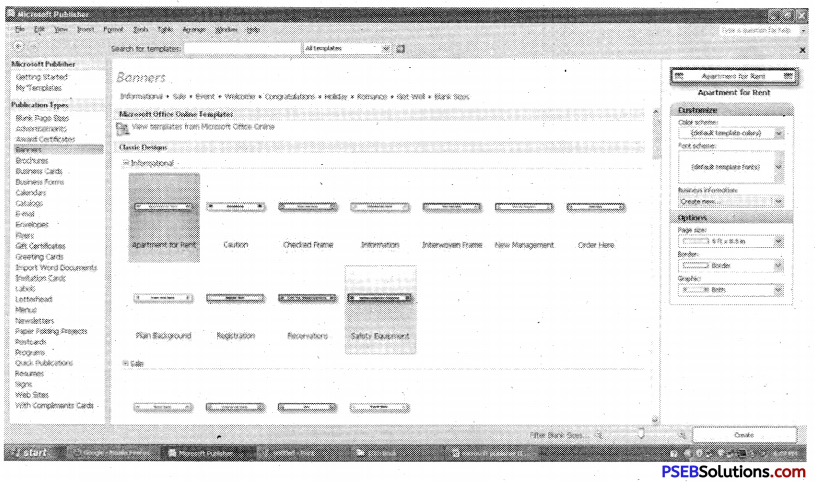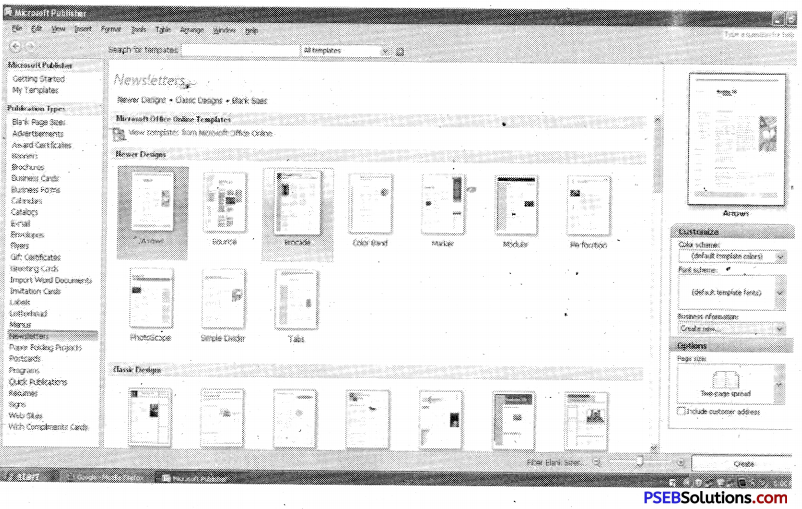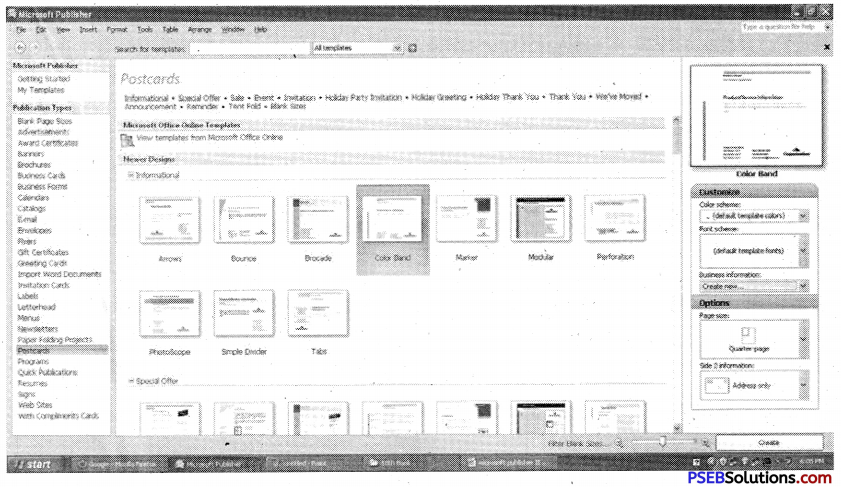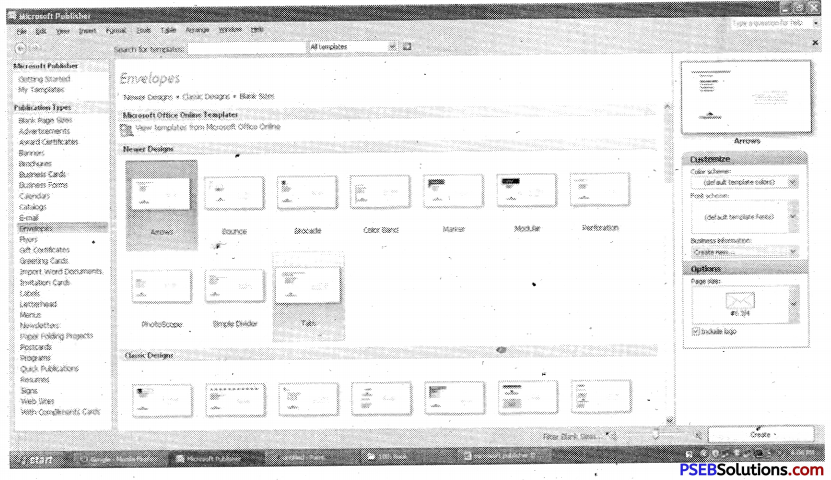Punjab State Board PSEB 10th Class Computer Book Solutions Chapter 8 Microsoft Publishers-II Textbook Exercise Questions and Answers.
PSEB Solutions for Class 10 Computer Science Chapter 8 Microsoft Publishers-II
Computer Guide for Class 10 PSEB Microsoft Publishers-II Textbook Questions and Answers
1. Multiple choice questions
Question 1.
Now day’s brochures are also available in electronic format and are called:
(a) e-brochures
(b) m-brochures
(c) t-brochures
(d) k-brochures
Answer:
(a) e-brochures
Question 2.
A small card printed with one’s name, occupation, business address, etc. is called:
(a) Brochures
(b) Newsletters
(c) Business cards
(d) Menus
Answer:
(c) Business cards
![]()
Question 3.
What is the most common document requested of applicants in job applications?
(a) Banner
(b) Resume
(c) Calendar
(d) Flyer
Answer:
(b) Resume
Question 4.
What are longer than resumes-at least two or three pages?
(a) Curriculum vita (CV)
(b) Banner
(c) Invitation
(d) Catalogue
Answer:
(a) Curriculum vita (CV)
PSEB 10th Class Computer Book Chapter 8 Microsoft Publishers-II
2. Fill in the Blanks
1. Advertising means how a company encourages people to buy their …………… or ideas.
Answer:
Products and services
2. MS-Publisher offers templates and other tools to help us create a variety of publications, including brochures, newsletters, …………… and …………….
Answer:
Business Cards and Menus
3. Business cards are cards bearing business information about a ……………. or ……………….
Answer:
Company and Individual
4. A resume provides a summary of our ………….., credentials, …………… and other accomplishments and skills.
Answer:
Education and Work history.
![]()
3. True or False
1. A compliment card is a piece of card or high quality paper expressing friendship or any other sentiment.
Answer:
True
2. Certificates of achievement, merit, and honor can be powerful tools.
Answer:
True
3. Brochures are prop national documents, primarily never used to introduce a company, organization.
Answer:
False.
![]()
4. Very Short Answer Type Questions
Question 1.
What is a piece of paper, cloth, wood or any other material which is painted with pictures or words and which gives some information about a particular place, product, or event.
Answer:
Sign
Question 2.
What is a common packaging item, usually made of thin flat material?
Answer:
Envelop
Question 3.
What is something given to a person, a group of people, or an organization recognition of their excellence in a certain field?
Answer:
Award
Question 4.
What is a form of paper advertisement used for wide distribution, posted or distributed in a public place, handed out to individuals or sent through the mail?
Answer:
Flyer
Question 5.
What is a printed report containing news or information of the activities of a business or an organization more.
Answer:
Newsletter
![]()
5. Short Answer Type Questions
Question 1.
Explain Signs?
Answer:
A sign is a piece of paper, clothe, wood or any other material which is painted with pictures or words and which gives some information about a particular place, product, or event.
Question 2.
Explain Resumes?
Answer:
A resume provides a summary of our education, work history, credentials, and other accomplishments and skills. There are also optional sections, including a resume objective and career summary statement.
Question 3.
What is Banner?
Answer:
A long strip of cloth bearing a slogan or design carried in a demonstration, procession or hung in a public place. Depending on how it is used, a banner can be a flag or other piece of cloth bearing a symbol, logo, slogan or other marketing message. An online banner is either a graph mage that announces the name or identity of a site.
Question 4.
Explain Newsletters?
Answer:
A newsletter is a printed report containing news or information of the activities of a business or an organization that is send by mail regularly to all its members, customers, employees or people, who are interested in. Newsletters generally contain one topic of interest to its recipients. A newsletter may be considered grey literature.
Question 5.
What are Menus?
Answer:
A menu may be a list from which guests use to choose options available. Basically Menu is the main way to give or take order from guest.
![]()
6. Long Answer Type Questions
Question 1.
What are Advertisements? Explain various print media used for advertisements?
Answer:
An advertisement or ‘ad” for short is anything that draws good attention towards these things. Advertising is an audio or visual form of marketing communication that employs an openly sponsored, non-personal message to promote or sell a product, service or idea. Advertising means how a company encourages people to buy their products, services or ideas. It is usually designed by an advertising agency. Ads appear on television, as well as radio, newspapers, magazines etc. Sponsors of advertising are often businesses who wish to promote their products or services.
Advertising is communicated through various mass media, including old media such as newspapers, magazines, Television, Radio, outdoor advertising or direct mail; or new media such as search results, blogs, websites or text messages. The actual presentation of the message in a media is referred to as an advertisement or “ad”. Non-commercial advertisers include political parties, interest groups, religious organizations and governmental agencies.
MS – Publisher offers templates and other tools to help us create a variety of advertisements like:
- Banners
- Brochures
- Catalogs
- Flyers
- Newsletters
Question 2.
What are Business Cards? Write steps for creating Business Card in Publisher?
Answer:
A small card printed with one’s name, occupation, business address, etc. is called a business card. Business cards are cards bearing business information about a company or individual. They are shared during formal introductions. A usiness card typically includes the givers name, company or business affiliation id contact information such as street addresses, telephone number (s), fax number, mail addresses and website.
Steps to Create Business Cards:
1. Click on File Tab, then New, and then Business Card-
Select any one according to choice. On right side of window, you can customize this selected Business Card with the help of color scheme, font scheme, business information, page size options and logo.
2. After changing of color, fonts scheme, business information and page size, click on Create button.
3. The Business Card is designed successfully. Now you can change Business Name or Individual name also, Address, Contacts etc.
![]()
Question 3.
What is Label? Where labels can be used for?
Answer:
A label is a piece of paper, polymer, cloth, metal, or other material affixed to a container or product. Information printed directly on a container or item can also be considered labeling. Labels have many uses, including providing information on a product’s origin, manufacturer, use, shelf- life and disposal etc. Many hazardous products such as poisons or flammable liquids must have a warning label.
Uses of Labels:
1. Products:
Permanent product labels need to remain secure throughout the life of the product. For example, a food label must be secure until the food has been used.
2. Packaging:
Packaging may have labeling attached to or integral with the package. These may carry pricing, bar codes, UPC (Universal Product Code) identification, usage guidance, addresses, advertising, recipes, and so on.
3. Assets:
In industrial or military environments, asset labeling is used to clearly identify assets for maintenance and operational purposes. Such labels . are frequently made of engraved Trifoliate or a similar material.
4.Textiles:
Garments normally carry separate care/treatment labels which typically indicate how the item should be washed for e.g. machine washed or dry cleaned. Textile labels may be woven into the garment or attached, and may be heat resistant, colorfast, washable. Printed labels are an alternative to woven labels.
5. Mailing: Mailing labels identify the addressee, the sender and any other information which may be useful in transit.
6. Security Labels:
They are used for authentication, theft reduction, and protection against counterfeit and are commonly used on ID cards, credit cards, packaging, and products from CDs to electronics to clothing.
![]()
Question 4.
What is Letterhead? How to create Letterhead in Publisher?
Answer:
A newsletter is a printed report containing news or information of the activities of a business or an organization that is sent by mail regularly to all it members, customers, employees or people, who are interested in. Newsletter generally contain one main topic of interest to its recipients. A newsletter may b( considered grey literature.E-newsletters delivered electronically via e-mail anc can be viewed as spamming if sent unsolicited.
Steps to Create Newsletters using MS-Publisher:
- Click on File Tab, then New, and then Newsletters.
- Select newsletter design from available Templates as per requirement and click on Create.
- Modify the newsletter and add your own content.
PSEB 10th Class Computer Guide Microsoft Publishers-II Important Questions and Answers
Multiple Choice Questions
Question 1.
Which thing is like a long strip?
(a) Newsletter
(b) Banner
(c) Label
(d) Business card
Answer:
(b) Banner
Question 2
What is called list of things?
(a) Banner
(b) Label
(c) Envelope
(d) Catalogue
Answer:
(d) Catalogue
![]()
Question 3
What is used for Day planning?
(a) Banner
(b) Label
(c) Calendar
(d) Catalogue
Answer:
(c) Calendar
Question 4
What the Stationary printed with heading is called?
(a) Label
(b) Banner
(c) Letterhead
(d) Catalogue
Answer:
(c) Letterhead
Fill in the Blanks
1. ……………….. menu is used to change the font colour and text bar colour of text.
Answer:
Format
2. Title of newsletter is typed in ………………..
Answer:
Text Box
3. Date of newsletter is typed in …………….
Answer:
Data Text box
4. Post card has ……………… number of sides.
Answer:
two
5. If you do not want to include the logo, then click …………………
Answer:
None.
![]()
True/False
1. You should type note or message in text box.
Answer:
True
2. Different designs are shown in the preview gallery.
Answer:
True
3. Envelopes are used to write letters.
Answer:
True
4. In news letter every page has same layout.
Answer:
False
5. By default, in news letter, there are three columns and three stories.
Answer:
True
Very Short Answer Type Question
Question 1.
What is resume?
Answer:
Like resume, a curriculum vitae (CV) provides a summary of ones experience and skills. Typically, CVs are longer than resumes-at least two or three pages.
Short Answer Type Questions
Question 1.
What is a Banners?
Answer:
Banner an image, usually displayed at the top of each page in a Web site, containing text and design elements. You can create banners for any event and to capture the attention of the public.
Question 2.
Define Newsletter.
Answer:
Newsletter is a letter that consist of schedule of events, information about the chief guest and other distinguished people who will attend that event.
![]()
Question 3.
Write a short note on Postcard.
Answer:
Postcard is a card that contains the some information regarding some particular events, celebration, greating etc. In View Publication task pane, Under News form a design, click publications for Print Post cards. Choose the suitable option from the list. Various post card designs are .displayed in preview gallery, select the post card design. Type the note or message in the text box. In post card options task pane, under side 2 information, click the details, which should appear on the reverse side of the post card. In the last specify the number of post cards, under copies per sheet and save the publication.
Question 4.
How will you open new letterhead?
Answer:
The following are the steps two open new letter head :
- In New Publication task pane, Under New from a Design, click Publication for print letterhead.
- Klick any one option from two i.e. Plain paper or special paper.
- Click the any suitable design from the preview gallery.
- By default logo is included in the letter head, if you do not want to inclued the logo, then click none, under logo.
- After making all necessary changes, Save the publication as letter head.
Question 5.
Write the usage of envelope.
Answer:
The following are the usage of envelopes :
- To send invitating card.
- To send letters.
Question 6.
What is Banner?
Answer:
Banner an image, usually displayed at the top of each page in a Web site, containing text and design elements. You can create banners for any event and to capture the attention of the public.
Question 7.
What is Newsletter?
Answer:
News Letter is a letter that consist of schedule of events, information about the chief guest and other distinguished people who will attend that event.
Question 8.
What is Postcard?
Answer:
Post Card is a card that contains the some information regarding some particular events, celebration, greating etc.
![]()
Question 9.
State the difference between letterhead and postcard.
Answer:
Post Card is a card that contains the some information regarding some particular events, celebration, greeting etc. Post card has two sides. Letter head is a stationery which is used to write letter.
Long Answer Type Questions
Question 1.
Write the steps to create Newsletter.
Answer:
Newsletters are a great way to share information with family, friends and customers. Microsoft Publisher’s newsletter function provides complete design and layout flexibility. Use the program to select a design layout and color scheme, format text and insert images quickly and easily to create a custom newsletter.
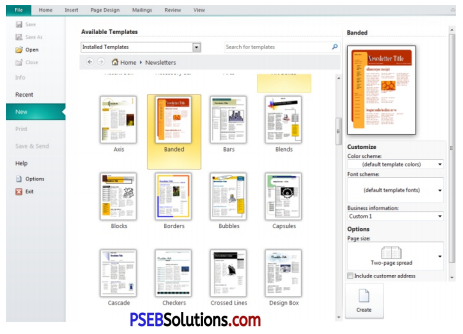
Following are steps that are used to create a newsletter in Microsoft Publisher:
1. Choose a newsletter design. On the main menu click “File” and then “New” to open the Catalog Window. Click the “Newsletters” option on the Wizards menu, select the desired design from the options and then click “Start Wizard.” Enter your contact information in the window prompt. Delete the sample text in the field to leave a field blank. Click “Include color scheme in this set” and select the desired colors. Click “Update” when finished. Complete the steps in the Wizard or click “Finish” to exit the Newsletter wizard.
2. Enter the text. Place the mouse inside the desired text box and click once. Type the text or cut and paste from a Word document. Format the font style, size and appearance by using the main menu at the top of the screen. Place the mouse over the border until the word “Resize” appears. Click and drag the border to the desired size.
3. Insert images by clicking “Insert” and then “Picture.” Select from clip art or photos stored on your computer. Resize the image. Click and drag the mouse diagonally towards the center of the photo until the photo reaches the desired size.
4. Edit the text box-and image layouts as needed. Create a new text box by , clicking the text frame tool (“A”). Place the mouse in the desired location, then click and drag to create the desired box size. Place the mouse over the item until the word “Move” appears. Click and hold down the mouse and drag to the desired location. Place the mouse inside the box and click once, on the main menu click “Edit” and then “Delete Object” if you need to delete a text box.
5. Change the number of pages in the newsletter as needed. Click “Insert” and then “Page” and follow the instructions in the pop up window. Click the desired page number at the page display on the bottom of the screen and click “Edit” and then “Delete Page” to remove pages.
6. Finalize the newsletter. Proofread and spell check. Print the document on paper and place the pages in order to ensure the page numbers line up properly before copying. This is helpful if you plan to copy two-sided or convert to 11 x 17 inch paper.
![]()
Question 2.
Write the steps to create Envelope.
Answer:
Special occasion cards get piled away with the rest of the mail when they are in plain envelopes with no special decal or design to separate them from others. Design a special envelope using Microsoft Publisher for a single use birthday card envelope or to use on all your mailings, so that people will see your envelopes and know that they are from you. Relatives and close friends will also appreciate the time you took to make their envelope special.
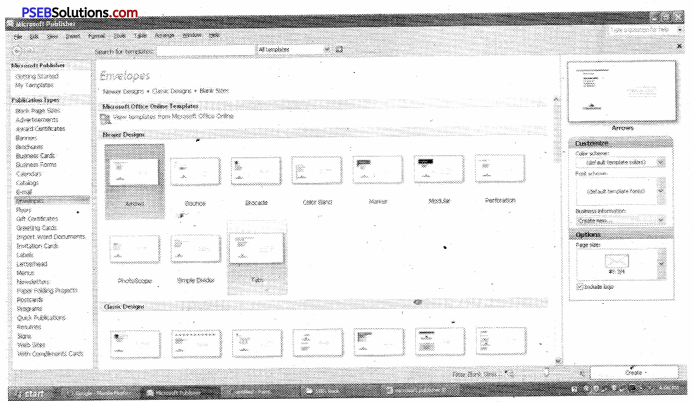
Following are steps that are used to create an envelope in Microsoft Publisher :
1. Launch Microsoft Publisher and click “Publications for Print.” A list of options will appear underneath this section. You can choose from several pre-made envelopes. These envelope designs are for several different types of businesses.
2. Delete any option or area of the envelope you do not need for your purpose. Select the area by left clicking on the area once and it will bring up a border around the box. Right click on the selection and choose “Delete.”
3. Move any of the pre-selected fields by dragging it to where you would prefer it. Select the area; move the mouse pointer till it becomes a four arrowed figure. Left click and hold the mouse button and drag the box to where you want it.
4. Fill in the address fields by highlighting and entering in the correct information.
5. Insert pictures and designs to the envelope to make it more personal. Click “Insert” and “Clipart”, “Object” or “Textbox.” Recipients of your letters will love having designs on the envelopes that display your personality.
6. Choose to make your own envelope from scratch by selecting “Blank Print Publication” from under the New section on the left hand side of the Microsoft Publisher screen. Select “File”, “Page Setup” and a new window will appear. Hit “Envelope” from under the Publication Type and adjust any height and width dimensions you may need. This is easy, just measure your envelope.
7. Insert and edit till your message is clear from the design on your envelope. Try printing in gray scale and on regular paper before printing on any envelopes. This will save money and trees.